How to Bypass FRP or Factory Reset Protection on Samsung Galaxy J5 Prime.
Friday, January 27, 2017
Add Comment
How to Bypass FRP or Factory Reset Protection on Samsung Galaxy J5 Prime.
Bypass FRP Samsung Galaxy J5 PRIME. Samsung adds FRP or factory reset protection feature on Samsung phone running on Android 5.1 or higher. And Samsung Galaxy J5 Prime also has this feature. By enabling FRP on this device, it will prevent someone to use your phone after they reset or flash your phone. They should input Google account information or Gmail for verifying the account. Therefore they should enter previously Google account synchronized with Samsung Galaxy J5 Prime.
This guide for Samsung Galaxy J5 Prime only, not for someone who stole this device.
There is some version of Samsung Galaxy J5 Prime.
This guide for Samsung Galaxy J5 Prime only, not for someone who stole this device.
There is some version of Samsung Galaxy J5 Prime.
- G570Y (Australia).
- G570F/DS (EMEA).
- G570
Prerequisite.
- Make sure the USB driver installed on your PC or laptop. This will help the computer to recognize your Samsung Galaxy J5 Prime. If you don't have this driver, try it Here.
- Quick Shortcut Maker. Here
- RealTerm: Serial/TCP Terminal. Here
- Google Account Manager for Android 6 Marshmallow. Here
Guide to Bypass FRP.
- Turn on your Samsung Galaxy J5 Prime phone, and connect to the internet via Wi-Fi.
- Make sure SIM card insert into to the SIM tray.
- Then set up your Samsung Galaxy J5 Prime for the first use. It will show you the Verifying Google account. Here you must input correct Google account previously synchronized with this device.
- If you forgot this Google account, you can continue to fix this problem.
- Now, go to your computer.
- Install Samsung USB driver.
- Install RealTerm.
- Once Real Term successfully installed on PC now open this program.
- Run RealTerm as administrator
- Connect your Samsung Galaxy J5 Prime to the computer.
- Open device manager on your computer. How to do it?
- Click start - Run (or press windows button + R)
- Then type the following command.
- mmc devmgmt.msc
- Click your modem properties to see the port number (ex. port 3).
- Now go to RealTerm windows again.
- Click Port tab
- Enter port number (see step 6 above)
- then click the Change button
- Click Misc tab
- Under the display tab, click Setup tab
- Make sure you see 3 green light turn on.
- Click Send tab
- Now, go to your Galaxy J5 Prime device. Your phone will call xxxxxxxxx number.
- After call pickup, slide screen and click on the available Internet browser.
- Once your browser launched, then type this URL
- goo.gl/Omy20X (quick_shortcut_maker)
- goo.gl/oSXjda (Google_account_manager)
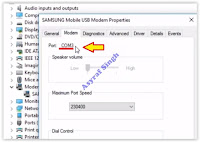 |
| modem properties - port |
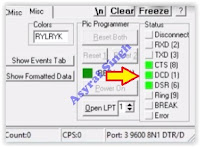 |
| realTerm setup |

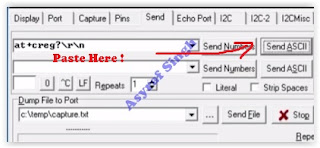
0 Response to "How to Bypass FRP or Factory Reset Protection on Samsung Galaxy J5 Prime."
Post a Comment