How to Bypass FRP to Remove Google Account Samsung Galaxy Note 7.
Bypass FRP Samsung Galaxy NOTE 7. By enabling FRP or Factory reset Protection on Samsung Galaxy Note 7, you will add more security level on your phone. FRP feature will work when your device lost, stolen, or someone without your permission performs a factory reset or flash your phone. They will be stuck on verifying Google account screen. And only Google account was previously synced with
Samsung Galaxy Note 7 will be accepted. Therefore if you forgot your Google account information, you can try to fix it by following this guide.
This guide created not for someone who stole Samsung Galaxy Note 7. This only created for the Galaxy Note 7 owner. There is some version of Samsung Galaxy Note 7.
- N930G (India).
- N930F (Europe).
- N930 (USA).
Samsung Galaxy Note 7 released in 2016, September. This device runs on Android OS, v6.0.1 (Marshmallow). So, this device also has FRP feature on it. Now, let's we proceed how to bypass FRP on this device.
Prerequisite.
- Make sure the USB driver installed on your PC or laptop. This will help the computer to recognize your Samsung Galaxy Note 7. If you don't have this driver, try it Here.
- RealTerm 2.0.0.70. Here
Remove Google Account Guide.
- Turn on your Samsung Galaxy Note 7 phone, and connect to the internet via Wi-Fi.
- Make sure SIM card insert into to the SIM tray.
- Then set up your Samsung Galaxy Note 7 for the first use. It will show you the Verifying Google account. Here you must input correct Google account previously synchronized with this device.
- If you don't have this Gmail you're unable to log in to your device. Therefore you should follow this trick to fix this problem.
- Now, go to your computer.
- Install Samsung USB driver.
- Install RealTerm.
- Once Real Term successfully installed on PC now open this program.
- Run RealTerm as administrator
- Connect your Samsung Galaxy Note 7 to the computer.
- Open device manager on your computer. How to do it?
- Go to desktop -
- Right-click This PC icon
- click manage
- click device manager
- click modem -
- right click on the available modem (Samsung Mobile USB modem) -
- click properties
- click Modem tab, here you can see the port number for your Samsung Galaxy Note 7.
- For example; my port number is COM12
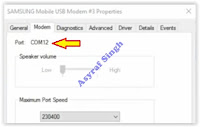 |
| samsung modem - port number |
- Now go to RealTerm windows again.
- Click Display tab
- Click Port tab
- Enter port number (see step 6 above)
- then click the Change button
- Click Misc tab
- Under display tab, click Setup tab
- Make sure you see 3 green light turn on.
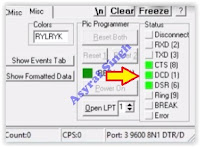 |
| realTerm setup |
- Click Send tab
- Here are two commands you need to copy the RealTerm window.
- alt+creg?\r\n
- atdxxxxxxx;\r\n
- You can fill xxxxxx with 1234 or your phone number
- #1. Copy command and paste the first command at the RealTerm window.
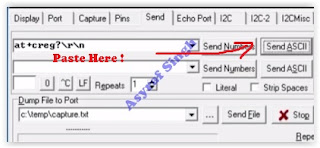 |
| send command at realtime |
- Then click Send ASCII tab.
- Repeat at #1 above to send second command atd1234;\r\n
- Now, go to your Galaxy Note 7 device. Your phone will call 1234 or your number.
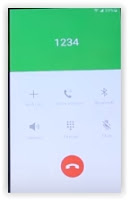 |
| bypass frp Samsung galaxy note 7 |
- Now tap end call
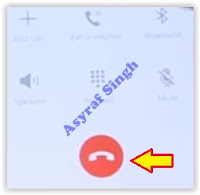 |
| tap end call |
- Then tap create contact.
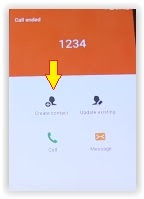 |
| create contact - Samsung Galaxy Note 7 |
- Choose scan business card.
- Then it will show pop up screen, here you can tap download
- It will open the Samsung store, here you can search and download ES File Explorer.
- Once it successfully downloaded, then open this app. And add new 'favorite'
- Then it will show you add to the favorite dialogue box. Then type the following text in dialogue form.
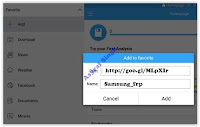 |
| add new favorite - es explorer |
- Path: https://goo.gl/MLpXIr
- Name: samsung_frp
- Then open this favorite on ES File Explorer favorite menu.
- It will open a browser to download frp_bypass-1.0.apk
- Wait for downloading, and install it.
- Now open FRP bypass to sign in with your Google account using browser sign in.
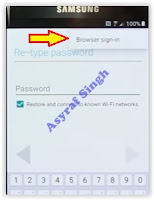 |
| browser sign in - bypass frp |
- Now type your Google account information at sign in form, once it accepted now you have successfully remove FRP on Samsung Galaxy Note 7.
- Now, reboot your Samsung Galaxy Note 7.
- Finish
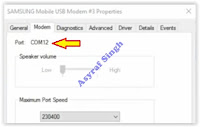
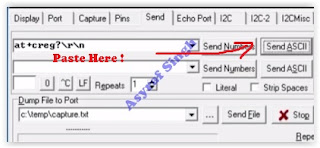
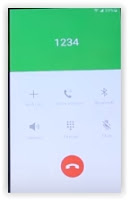
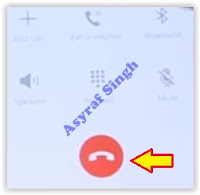
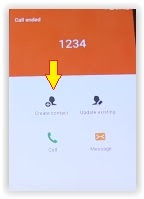
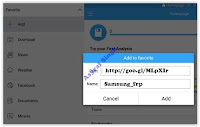
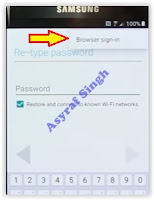
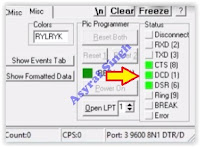
0 Response to "How to Bypass FRP to Remove Google Account Samsung Galaxy Note 7."
Post a Comment