Bypass FRP to Remove Google Account at Samsung Galaxy On7 (2016).
Friday, January 27, 2017
Add Comment
Bypass FRP to Remove Google Account at Samsung Galaxy On7 (2016).
Bypass FRP Samsung Galaxy ON7 (2016). By enabling FRP or factory reset protection on Samsung Galaxy On7 (2016) it will add more security on your phone. FRP feature added to the latest device run on Android 5.1 or higher. FRP work when your device lost or stolen by someone. Once FRP enable and your device protects by forgotten password or pattern lock screen, There isn't another way to fix it except reset this device. And now FRP will work to prevent unauthorized user to use your phone after reset or flash without your Google account information. Therefore this guide is created.
Below you can see how to Bypass FRP to Remove Google Account at Samsung Galaxy On7 (2016). This guide only for the Samsung Galaxy On7 (2016) owner, not for someone who stole Samsung Galaxy On7 (2016) device. Samsung Galaxy ON7 (2016) released in 2016, October. This device runs on Android OS, v6.0.1 (Marshmallow). Now lets we proceed with this tutorial.
Below you can see how to Bypass FRP to Remove Google Account at Samsung Galaxy On7 (2016). This guide only for the Samsung Galaxy On7 (2016) owner, not for someone who stole Samsung Galaxy On7 (2016) device. Samsung Galaxy ON7 (2016) released in 2016, October. This device runs on Android OS, v6.0.1 (Marshmallow). Now lets we proceed with this tutorial.
Prerequisite.
- To make good connections between your Samsung Galaxy on7 (2016) and the computer you must install the USB driver on it. If you don't have the driver please try this one Here.
- Quick Shortcut Maker. Here
- RealTerm: Serial/TCP Terminal. Here
- Google Account Manager for Android 6 Marshmallow. Here
Tutorial Bypass FRP Samsung Galaxy On7 (2016)
- Connect your Samsung Galaxy On7 (2016) to the internet via Wi-Fi
- Insert the SIM card to the SIM tray
- Setup your phone for the first time use. it will ask you to enter Gmail on verifying Google account. If you forgot this information your step will stop here. But now we can fix it.
- Now, go to your computer.
- Install Samsung USB driver.
- Install RealTerm.
- Once Real Term successfully installed on PC now open this program.
- Run RealTerm as administrator
- Connect your Samsung Galaxy On7 (2016) to the computer.
- Open device manager. How to do it?
- Click start - Run (or press windows button + R)
- Then type the following command.
- mmc devmgmt.msc
- Click your modem properties to see the port number (ex. port 3).
- Now go to RealTerm windows again.
- Click Port tab
- Enter port number (see step 4 above)
- Click Misc tab
- Click Send tab
- Now, go to your Samsung Galaxy On7 (2016) device. Your phone will call xxxxxxxxx number.
- After call pickup, slide screen and click on the available Internet browser.
- Once your browser launched, then type this URL
- goo.gl/Omy20X (quick_shortcut_maker)
- goo.gl/oSXjda (Google_account_manager)
- Once all file successfully downloaded, now install quick_shortcut_maker.
- If you see an error, please install google account manager first, then repeat to install quick shortcut maker again.
- Now, open quick_shortcut_maker and use browser sign in to bypass FRP.
- You can use your any Google account.to log in to your device.
- Now your new Google account has been added to your Samsung Galaxy On7 (2016).
- It's time to reboot your Samsung Galaxy On7 (2016) device.
- Once your Samsung Galaxy On7 (2016) ready to use, the FRP is bypassed.
- Now you have successfully bypass Factory Reset Protection on Samsung Galaxy On7 (2016).
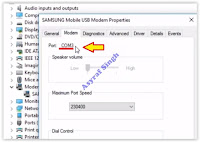 |
| modem properties - port |


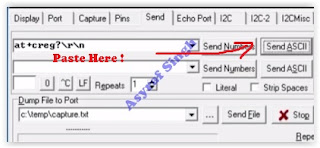
0 Response to "Bypass FRP to Remove Google Account at Samsung Galaxy On7 (2016)."
Post a Comment