How to Reset Windows Server 2012/2016 Administrator Password.
Monday, July 22, 2019
Add Comment
How to Reset Windows Server 2012/2016 Administrator Password.
Reset Password Windows Server 2012/2016. Is your PC server currently locked by a password? and you forgot the password used? do not worry, You don't need to rush to reinstall the Windows server. because reinstalling will erase all installed data, files, and programs.
The following guide shows you how to reset administrator passwords on Windows Server 2012 and 2016 without reinstalling it. So, you don't need to worry about losing data or files.
How to reset the Windows Server 2012 and 2016 administrator password.
How to reset the Windows Server 2012 and 2016 administrator password.
Reset Windows Server 2012 R2 - Windows Server 2016 Password.
- Shutdown your PC Server.
- Insert the Windows Server 2012 R2 installer DVD into DVD Rom.
- Go to Bios to set the boot configuration from DVD ROM.
- Once your PC server boots using the DVD installer, now click Repair Your Computer.
- On the next screen, click Troubleshoot on the choose an option screen.
- At the command prompt screen, choose the command prompt.
- Then, you will open the command prompt window. Now, type directory where the Windows Server 2012/2016 DVD installer is located. eg. d:
- Then, type dir to display the contents of the DVD installer.
- Now, type cd windows \system32 to change the directory location.
- Then, type this command.
- ren utilman.exe utilman.exe.old
- Now, type the following command
- copy cmd.exe utilman.exe
- Then, type exit to exit from the command prompt window.
- Now, click continue to exit and continue to Windows Server 2012 R2 or Windows Server 2016.
- Wait for the server to booting, once it ready to use you will see the lock screen. On this screen, the Administrator user doesn't have a password yet. Just follow the next step to give the Administrator password.
- From the current screen, you need to press the following button to open the command prompt window.
- Windows Button + U
- Then, you will see the command window appear on the screen.
- Now, type the following command. and press enter
- net user administrator Password123
- If the command is successfully executed, it will return the command completed successfully.
- Now, you can log in to the Windows Server 2012 R2 / Windows Server 2016 using the new password.
- Finish.









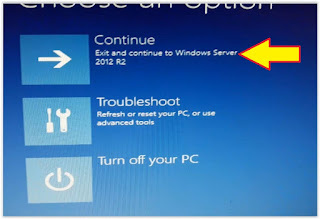


0 Response to "How to Reset Windows Server 2012/2016 Administrator Password."
Post a Comment