Bypass FRP to Remove Google Account Samsung Galaxy On5 Pro
Sunday, January 29, 2017
Add Comment
Bypass FRP to Remove Google Account Samsung Galaxy On5 Pro
Bypass FRP Samsung Galaxy ON5 PRO. If your Samsung smartphone released in 2016, and run on Android 5.1 or higher your device will support FRP or Factory reset protection. FRP will help the user to increase the security level. FRP work when your Samsung Galaxy On5 Pro lost or stolen by someone. Once FRP enables and Pin, password or pattern lock is active someone must reset this device to access all phone menu and use it. But, the Samsung Galaxy On5 Pro is now protected with FRP, they must log in with Google account information which previously synced with this device.
This guide for Samsung Galaxy On5 Pro only, especially for users who forgot the Google account information. Not for thief person. This guide below will show you how to Bypass FRP to Remove Google Account Samsung Galaxy On5 Pro after this device reset. Samsung Galaxy On5 Pro released in 2016, July. This device runs on Android OS, v6.0.1 (Marshmallow).
This guide for Samsung Galaxy On5 Pro only, especially for users who forgot the Google account information. Not for thief person. This guide below will show you how to Bypass FRP to Remove Google Account Samsung Galaxy On5 Pro after this device reset. Samsung Galaxy On5 Pro released in 2016, July. This device runs on Android OS, v6.0.1 (Marshmallow).
Prerequisite.
- USB Driver must install correctly on your computer, it will use to recognize your Samsung Galaxy On5 Pro on the computer. If you don't have this driver, you can download here.
- Quick_Shortcut_Maker.
- RealTerm: Serial/TCP Terminal. Here
- Google Account Manager for Android 6 Marshmallow. Here
Step By Step Bypass FRP
- Turn on your Samsung Galaxy On5 Pro
- Now, connect your Samsung Galaxy On5 Pro to the internet via Wi-Fi
- Make sure SIM card is inserted into SIM tray.
- Now, set up your device for the first use. If you forgot your Google account and stuck on verifying account screen, you can continue to read this guide to fix it.
- Now, open your computer
- Install Samsung USB driver.
- Install RealTerm.
- Once Real Term successfully installed on PC now open this program.
- Run RealTerm as administrator
- Connect your Samsung Galaxy On5 Pro to the computer.
- Open device manager. How to do it?
- Press windows button + R
- Then type the following command.
- mmc devmgmt.msc
- Click your modem properties to see the port number (ex. port 3).
- Now go to RealTerm windows again.
- Click Port tab
- Enter port number (see step 6 above)
- Then click the change button.
- Click Misc tab
- Click Send tab
- Repeat at #1 above to send second command atdxxxxxxx;\r\n
- Now, go to your Samsung Galaxy On5 Pro device. Your phone will call xxxxxxxx number.
- After call pickup, slide screen and click on the available Internet browser.
- Once your browser launched, then type this URL
- goo.gl/Omy20X (quick_shortcut_maker)
- goo.gl/oSXjda (Google_account_manager)
- Once all file successfully downloaded, now install quick_shortcut_maker.
- install google account manager only when you see an error after launch quick shortcut maker, then open quick shortcut maker again.
- Now, open quick_shortcut_maker and use browser sign in to bypass FRP.
- You can use your any Google account.to log in to your Samsung Galaxy On5 Pro.
- Now your new Google account has been added in your Samsung Galaxy On5 Pro.
- Then, restart your Samsung Galaxy On5 Pro device.
- Once your Samsung Galaxy On5 Pro ready to use, the FRP is bypassed.
- Finish, now you can log in to your Samsung Galaxy On5 Pro with your any Google account.
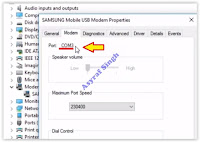 |
| modem properties - port |
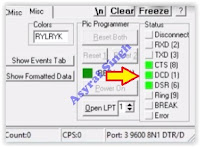
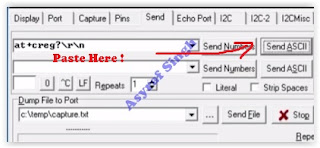
0 Response to "Bypass FRP to Remove Google Account Samsung Galaxy On5 Pro"
Post a Comment