How to Flash Stock ROM on Android OPPO R1L (R8006).
Flash Stock ROM on Android OPPO R1L (R8006). If you have a problem on your Android OPPO R1L (R8006) Smartphone such as died or bootloop or bricked, you can follow this guide by installing or flash Stock ROM on Android OPPO R1L (R8006). Beside fix, that problem, flashing your Android phone can get something new on your phone, such as new experience to use the latest update of Stock ROM
This detail specification of OPPO R1L (R8006, OPPO R1L (R8006) is the smartphone that comes with 5,0 Inches IPS LCD capacitive touchscreen, 16M colors, Run on Android 4.3 Jelly Bean as it Operating System, Quad-core 1.6 GHz Cortex-A53 CPU, Qualcomm Snapdragon 400 Chipset, GPU Adreno 305, combined with 1 GB of RAM as their engine. And you can enjoy exciting 13 MP on the main camera, and 5 MP on secondary camera.
Now, follow this guide below carefully. take your own risk, a damaged or broken phone by following this tutorial is not our responsibility.
Guide Flash Stock ROM OPPO R1L (R8006).
Before you flash OPPO R1L (R8006) you must read this instruction carefully, so. you can get the best result at the end of your flash.
Preparation.
- Make sure you have enough battery capacity on your OPPO R1L (R8006). It's recommended you have at least 80% of battery capacity.
- Always backup your important file (contact, music, video, app) that stored on OPPO R1L (R8006),
- Prepare the Memory Card / SD Card which has a V-Gen Brand. For some reason, OPPO R1L (R8006) does not recognize besides V-Gen Memory card.
- Then d0wnload OPPO R1L (R8006) Stock ROM.
- Once download finish, now copy Stock ROM from computer to the phone memory or SD Card. but note that you copy this ROM at outside not to the public folder for easy finding. (if you download ROM Via PC)
- But, Stock ROM can be download directly from your Android. And you must have a good and stable internet connection for it, such as a Wi-Fi connection.
- Rom downloads directly from the Android phone located in the File Manager/phone/download.
Flashing Stock ROM.
To start flashing Stock ROM on OPPO R1L (R8006) you must enter Recovery Mode. how to do it?
- Press and Hold Power Button + Volume Down.
- Then you will see a menu like this picture. You can select English
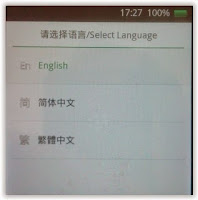 |
| Flash Bootloop OPPO R1L (R8006) |
- Select Wipe data and cache by pressing the power button. for Up and down choice, use the volume keys Up / Down, on the next Popup screen select Wipe your data cache to make the faster process.
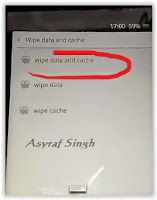 |
| Flash Bootloop OPPO R1L (R8006) |
- If appears confirmation you can select: "YES"
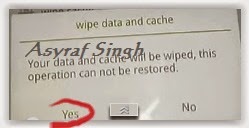 |
| Flash Bootloop OPPO R1L (R8006) |
- Then you will bring to the previous menu, and you can select Install from sd.
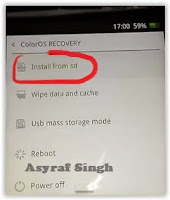 |
| Flash Bootloop OPPO R1L (R8006) |
- Now you will see 2 options. From mobile phone storage & form SD,.
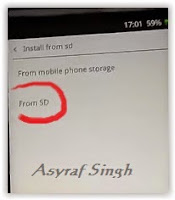 |
| Flash Bootloop OPPO R1L (R8006) |
- Previously you have copy firmware file on SD Card, So. now you must select From SD. and now you can see your Firmware file name on this screen. (the Stock ROM name is similar as shown on the picture below)
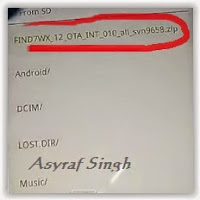 |
| Flash Bootloop OPPO R1L (R8006) |
- Select this file name using Power Button
- For Up or Down navigation you can use Volume Up and Down Button.
- Then you will see a confirmation page, and you can select yes to proceed this flash on OPPO R1L (R8006)
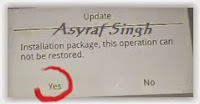 |
| Flash Bootloop OPPO R1L (R8006) |
- Just wait the process finish updating system, and your OPPO R1L (R8006) will ask you to reboot the device.
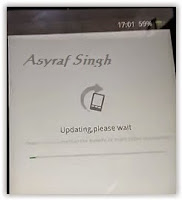 |
| Flash Bootloop OPPO R1L (R8006) |
- Now you have finished flash Stock ROM on Android OPPO R1L (R8006) Smartphone.
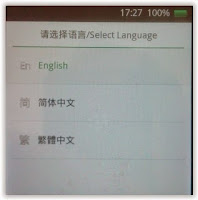
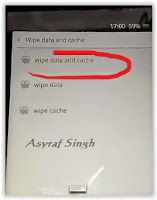
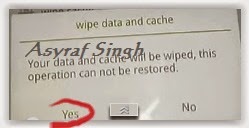
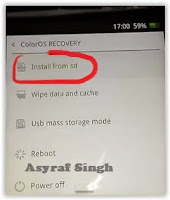
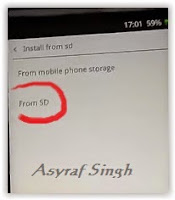
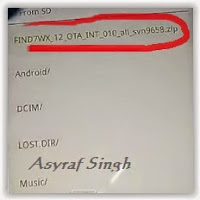
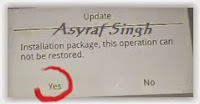
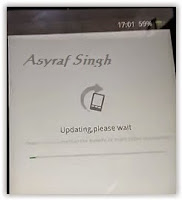
0 Response to "How to Flash Stock ROM on Android OPPO R1L (R8006)."
Post a Comment