Hard Reset Samsung Galaxy A6 and A6 Plus 2018 to Remove Password, Pattern Lock Screen.
Thursday, July 26, 2018
Add Comment
Hard Reset Samsung Galaxy A6 and A6 Plus 2018 to Remove Password, Pattern Lock Screen.
Master Reset Samsung A6 & A6 Plus 2018. The following guidelines will explain to you how to perform a hard reset or factory reset on Samsung Galaxy A6 and A6 Plus 2018. usually, a hard reset is used to remove a forgotten password or screen lock pattern. Because when you forget the password lock your phone screen will be locked, so it can not access all data and into the home screen. As a suggestion, use a combination of characters for a password or a combination of screen locking patterns that you can easily remember but are hard to guess. Locking the screen will protect your phone from people who are not responsible for using it. yes, that's a good idea. But, if you completely forget the password or pattern lock screen previously applied on Samsung Galaxy A6 and A6 Plus 2018 you can try the following guidelines.
when the phone is locked, you can not access all the menus and settings in it. For that, doing a hard reset using the settings menu cannot be done. We must use hard reset other methods. yes, the hard reset I will show is using a combination of buttons or keys located at the side of the phone. And go to the recovery menu. So, the phone must be turned off first then booted to Android Recovery screen menu.
Ok, if you still want to know step by step how to perform a hard reset on Samsung Galaxy A6 or A6 plus 2018, you can continue to read the following guide.
Ok, if you still want to know step by step how to perform a hard reset on Samsung Galaxy A6 or A6 plus 2018, you can continue to read the following guide.
Step By Step Hard Reset Samsung Galaxy A6 | A6 Plus.
- This guide only works on Samsung Galaxy A6 and A6 Plus 2018 devices
- Backup all the data stored on the phone before doing a hard reset as long as it is still possible. Hard reset will erase all data.
- If your phone is locked, then hard reset can only be done using a combination of hardware buttons
- Hard reset using a combination of hardware buttons must turn off the phone first. Because the phone must go into the recovery mode menu.
- Once the phone is complete power off, continue to power On again by pressing the following button.
- Volume UP button + Power Button
- Release all button from your finger when the Samsung Galaxy A6 Plus comes up on the screen.
Samsung A6 Plus Logo - Just wait the minute, your Samsung Galaxy A6 Plus will enter the Android Recovery menu.
- Once your phone enters this screen, you can navigate all the menu using the volume up button or volume down button. And then using the power button to confirm.
Samsung A8 Star Android recovery - Now navigate to wipe data/factory reset and then hit the power button.
- AT the next screen you must highlight yes and hit the power button again. Here you will be asked to wipe all user data? This can not be undone.
- If you select yes, then your phone will start erasing the data. Just wait for the process finish, this is indicated with the message Data wipe completed.
- Now back to the Android Recovery menu, then highlight reboot system now and press the power button.
- Your phone will reboot, once it boots up again you need to make a setting as well as the first time you buy the phone.
- Now you have successfully performed a hard reset or factory reset on Samsung Galaxy A6 or A6 plus 2018.
- Finish.
 |
| reset Samsung A6 Plus |

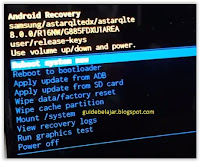
0 Response to "Hard Reset Samsung Galaxy A6 and A6 Plus 2018 to Remove Password, Pattern Lock Screen."
Post a Comment