How to Hard Reset LG X VENTURE AT&T to Remove Forgotten Password.
Factory Reset LG X VENTURE AT&T. If you forgot your phone security password, you will unable to log in and access your phone menu to make any call, text message or use your phone to update social media status. You will be locked at a password prompt screen and nothing can you do. To access your phone you should set clear your password. But, you can do it if your phone is locked. Therefore on this guide, you can know how to unlock your device by performing the hard reset. Hard reset will restore all user settings and restore to the default factory setting, including your password was set up will deleted and set to clear. So, by performing hard reset your data, file, and app installed at phone internal memory will be deleted too.
Now, we will show LG X VENTURE AT&T specs. This phone released in 2017, May, comes with 5.2 inches IPS LCD capacitive touchscreen, 16M colors display. Powered by Octa-core 1.4 GHz Cortex-A53 CPU, Qualcomm MSM8940 Snapdragon 435 chipset, and Adreno 505 GPU. Supported with 2 GB of RAM. This device featured 16 MP at the primary camera and 5 MP at the front camera. This device runs on Android 7.0 (Nougat).
 |
| Hard Reset LG X Venture |
Unlock Forgotten Password, PIN, Pattern Lock Screen Without Losing data.
Step By Step Reset LG X VENTURE AT&T.
- The hard reset process will take a while, to avoid your system down by low battery. We recommend to fully charge your battery first before performing the hard reset.
- During the hard reset process, your data and downloaded App will be deleted. to avoid it lose, try to backup it as soon as possible.
- Turn off your phone, if you can't access the phone menu because your phone locked. Just press and hold the power button for a while until your device power off.
- To keep your data stored in sd card or sim card save, we highly recommend to release it from the card slot. although hard reset process doesn't wipe sd card contents.
- Once your phone totally powers off, now turn it on again by press and hold these buttons at the same time.
- Volume down + Power Button
 |
| Hard Reset LG X VENTURE AT&T |
- Release the power button only if you see the Android logo comes up at your LG X VENTURE AT&T screen.
 |
| LG X VENTURE AT&T logo |
- Then immediately press and hold the power button again.
- Now you can release all button if your LG X VENTURE AT&T phone enter factory data reset menu.
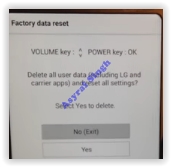 |
| LG factory reset menu |
- On this menu, you can navigate using volume down or volume up button to highlight, and use the power button to confirm it.
- To proceed with the hard reset process you can use the volume down button to select Yes, and then press the power button to confirm it. (it will delete all user data, including LG and carrier apps and reset all phone settings)
- Once again select Yes, and confirm it using the power button.
- And now the hard reset process will run on your LG X VENTURE AT&T,
- Once the hard reset process is done, your LG X VENTURE AT&T will reboot automatically.
- Then, it will boot up again to show the LG phone menu, and now your password or PIN will be gone.
- For the latest LG phone product, you should provide the Gmail account previously synced with this device, in order to log into your phone menu after performing the hard reset.
- Finish, thanks for reading this guide.


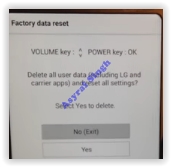

0 Response to "How to Hard Reset LG X VENTURE AT&T to Remove Forgotten Password."
Post a Comment