How to Make Mobile Hotspot to Share Internet Connection on Windows 10 Laptop
Saturday, February 16, 2019
Add Comment
How to Make Mobile Hotspot to Share Internet Connection on Windows 10 Laptop.
Turn Your Windows 10 PC into Mobile Hotspot. Technology turnaround always develops without stopping. Moreover, gadget technology is always growing day by day. Initially, Wifi installed on a laptop or PC is the main feature presented by the manufacturer. With this feature, users can connect their laptops to Internet networks through a Hotspot network. then what if you don't have Wifi or a router that is used as a hotspot at home or office? Luckily for a PC running on the Windows 10 Operating System, it can be used as a Mobile Hotspot. so you just connect a laptop or PC with the internet, then activate the Mobile Hotspot feature in Windows 10 to share an Internet connection.
Now let's try how to activate Mobile Hotspot on Windows 10.
How to Turn Windows 10 into Mobile Hotspot?
- Make sure your PC or Laptop running Windows 10 OS.
- Make sure your PC connect to the Internet either via LAN or Wifi network.
- Once your PC successfully connected to the Internet, then you can go to the Network Icon located at the right bottom of the taskbar.
Hotspot Mobile windows 10 - To set up the SSID name (network name) and the network password for your Hotspot Mobile you can click Network & Internet Settings
Windows 10 Internet & Network Settings - Then you will see the settings window, here you can click Mobile Hotspot.
Mobile Hotspot Windows 10 - Now, click Edit button
- On the Edit Network Info window, you can change the network name and password.
Edit Network Info Windows 10 - Don't forget to tick the ON/OFF button under Mobile Hotspot to share the Internet connection with other devices.
Windows 10 Mobile Hotspot - Please close all windows to end hotspot settings.
- To turn off the Internet connection from Hot Spot Mobile, you just click the mobile hotspot icon after clicking the network icon on the taskbar.
Hotspot Mobile ON Off Switch - Finish, now you can share your Internet connection to the other device. Such as laptop, smartphone, etc.
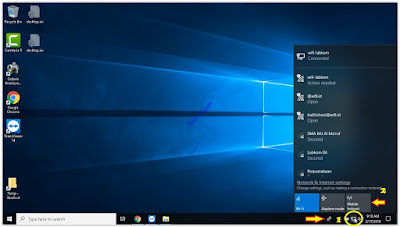


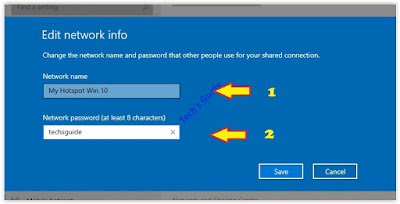


0 Response to "How to Make Mobile Hotspot to Share Internet Connection on Windows 10 Laptop"
Post a Comment