How to Use SP Flash Tool to Flash Android Mediatek Phone.
Friday, March 4, 2016
Add Comment
How to Use SP Flash Tool to Flash Android Mediatek Phone.
How to Use the SP Flash Tool. This guide will show you how to Use SP Flash Tool to Flash Android Mediatek Chipset Phone. You can use SP Flash tool to fixing extreme cases of a bricked MTK Android, like the phone not coming on at all or not booting into recovery mode, etc. So what do you need to start flashing your Android MTK phone using SP Flash Tool?
Requirement using SP Flash Tool.
- SP Flash Tool Application, This application is usually already included in the flash file. or you can download here.
- MediaTek Backup or File to be flashed or scatter file.
- A Laptop or PC
- MT65xx VCOM Drivers. You must manually install VCOM drivers on the PC
- USB cable
- MediaTek Android phone.
Step By Step Procedures.
- Switch off your android phone if it has a non-removable (built in) battery. Or just remove the battery from the phone if this phone has a removable battery.
- Make sure there's a formatted SD card on the phone. if there's an SD card slot
- Then, Open SP Flash Tool application as an Administrator.

How to Use the SP Flash Tool - Then click Scatter-Loading button on the right side.

How to Use the SP Flash Tool - The new pop up window (open scatter file) will open, on this window you can select the scatter file for your phone model then click Open (scatter file is a text file with the word "scatter" in its name )

How to Use the SP Flash Tool - You will see a list with ticked boxes appear in SP flash tool (preloader, mbr, uboot, bootimg,etc)

How to Use the SP Flash Tool - Format Phone: You can skip this step if you don't wish to format
- Click Format tab
- After clicking Format, a dialogue box will pop up, ensure that 'AutoFormat Flash' and 'Format whole flash without Bootloader' are selected.
- Click OK, Stop should now be red or green in color
- Connect the switched off the phone (with battery inside) to the PC via USB cord
- A progress bar should load till you get a 'Success' message (green circle with OK)
- Disconnect the phone from PC
- Untick the box in front of any item you do not wish to flash, just leave ticked on recovery, and Android.

How to Use the SP Flash Tool - To manually load an item that doesn't automatically get ticked after loading the scatter file, tick the box in front of that item then double-click its Location and select the corresponding file in the window that pops up.
- Once all file you need ticked, now click Download.

How to Use the SP Flash Tool - Stop button should now be prominent while other options should be grayed out.
- Now it's time to connect your Android Mediatek Phone to your PC using USB Cable on Switch Off position. If you'd remove the battery you must installed on it. (for removable battery).
- Now you will see a progress bar start running at the bottom of SP Flash Tool applications.

How to Use the SP Flash Tool - Just wait until you get a Success message, it is marked with a green circle with OK.
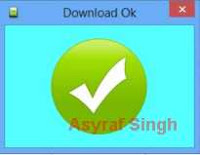
success - How to Use SP Flash Tool - Then, disconnect the Android Mediatek Phone, remove the battery for 15 seconds (if removable), slot it back in the power up the phone.
- Make sure to do a factory reset in recovery mode to clear any errors.
- Finish, now you have successfully flash your Android Mediatek Phone using SP Flash tool.
0 Response to "How to Use SP Flash Tool to Flash Android Mediatek Phone."
Post a Comment