How to Enabling Root Login in GUI on Ubuntu: A Step-by-Step Guide.
How to Enabling Root Login in GUI on Ubuntu: A Step-by-Step Guide.
When it comes to managing your Ubuntu system, gaining root access can be a powerful tool. In our previous guide, we covered the process of enabling the root user and navigating through the terminal. Now, if you wish to extend this privilege to your graphical user interface (GUI), we'll walk you through the steps to enable root login in the GUI environment. It's worth noting that enabling root access in the GUI is not generally recommended due to security concerns. However, if you have a specific need, follow these extra steps carefully.
Step 1: Open Terminal
As with most system configurations, the journey begins in the terminal. Open the terminal on your Ubuntu system.
Step 2: Gain Root Access
Run the following command to switch to the root user:
su -
Enter the root password you created during the previous steps.
Step 3: Modify GDM3 Configuration
Run the following command to open the GDM3 custom configuration file:
sudo nano /etc/gdm3/custom.conf
Once inside the file, scroll up the list using your keyboard.
Step 4: Add Configuration
Below the line `TimedLoginDelay = 10`, add a new line with the following text:
AllowRoot=True
To save the changes, press `Ctrl + X`, then `Y` to confirm.
Step 5: Edit PAM Configuration
Run the following command to edit the PAM configuration file for the GDM password:
sudo nano /etc/pam.d/gdm-password
Locate the third line that starts with `auth required pam_succeed_If`. Insert a `#` at the beginning of the line to comment it out. The modified line should look like this:
#auth required pam_succeed_if ...
To save the changes, press `Ctrl + X`.
Step 6: Restart and Confirm
With the configurations in place, you can close all open windows and return to the Ubuntu login screen. Restart your system to apply the changes.
Conclusion:
Enabling root login in the GUI on Ubuntu involves a series of carefully executed commands and modifications to system files. While this provides additional flexibility, it's crucial to understand the security implications associated with granting root access in the GUI environment. Exercise caution, and only enable root access if absolutely necessary for your specific use case. Always prioritize the security and integrity of your Ubuntu system.
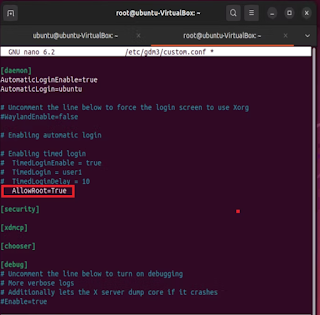

0 Response to " How to Enabling Root Login in GUI on Ubuntu: A Step-by-Step Guide."
Post a Comment