Bypass Google Account to Remove FRP Samsung Galaxy A7 (2017) - A72DF.
Bypass Google Account Samsung A7 (2017). The following guide is a simple guide that will help you to bypass Google account on
Samsung Galaxy A7 (2017) smartphone. FRP or factory reset protection will automatically activate when you set your device with a new Google account username and password. The FRP will help protect your device from unauthorized user to use your phone after they performed a hard reset. It's mean they can't log in and access your file and apps without a correct Google account username and password previously synced.
Therefore, you can follow this guide to bypass a Google account username and password on Samsung Galaxy A7 (2017) with the simple trick. This guide only for the Samsung Galaxy A7 (2017), not for a thi*f.
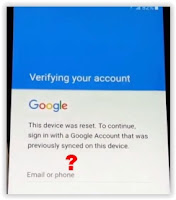 |
| Samsung Galaxy A7 2017 FRP |
Prerequisite.
- Get the Samsung FRP tool from this site. Then, extract it to the desktop.
- Credit ;
- Nguyễn Văn Đang
- VAS Team
- Email: nguyendang.h2o@gmail.com
- Samsung USB driver. Here
- Original USB cable.
- A computer runs on windows 7 or 8.1 operating system.
Step by step Bypass FRP.
- Make sure your battery is fully charged.
- Then, Insert SIM card to SIM tray.
- Now, connect your Samsung Galaxy A7 (2017) to the computer via USB cable.
- Once it connected, go to the computer desktop. (right click computer - select manage)
- It will open the computer management window. at this window, you can click the device manager.
- At the right side window, click the modem. it will show your modem name.
- Now, double-click on the modem name to open the modem properties window.
- Then, click the modem tab to see port number.
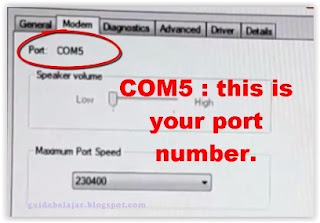 |
| port number |
- Now, open Samsung FRP Tool window.
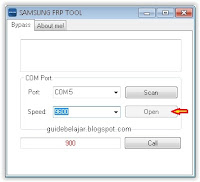 |
| Samsung FRP tool |
- according to step 8 above, fill all form with the following number;
- Port = select port 5
- Speed = 9600, then click the open button
- call form = 900, then click call button.
- Now, back to your phone. Your Samsung Galaxy A7 (2017) will be ringing.
- Now, tap record.
- Then tap stop recording
- Now, tap recordings button at the notification bar at the top of a screen.
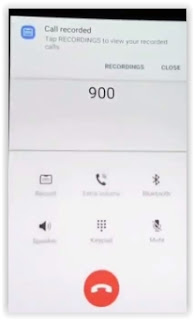 |
| FRP Samsung Galaxy A7 2017 |
- It will display a list of recording files.
- Now, tap back button at the top left of the screen. (it will open My Files)
- From My Files screen, tap three dots located at the top right screen.
- Then tap Manage storage usage.
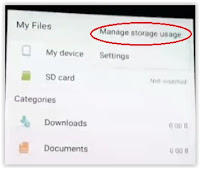 |
| remove frp Samsung A7 (2017) |
- Then tap < button, it will open device maintenance.
- Tap < again, now you're on the settings screen.
- Scroll down to find Applications.
- Scroll down again and find Google Apps
- Scroll down and tap Notifications
- At App notifications screen, tap more settings.
- Now, tap turn on the feed to enabled it.
 |
| Remove FRP Samsung A7 (2017) |
- It will open Google app browser. At this step just tap No thanks
- Once the Google Apps launched, now type chrome (it will open Chrome browser)
- Now type this URL at the address bar to download BypassFRP.apk and BypassFRPAndroid_6.apk
- Once it completely downloaded, now go to download folder.
- Then run it, it tells you that install is blocked
- Just follow the next step on your screen until the step is finished.
- Finish.
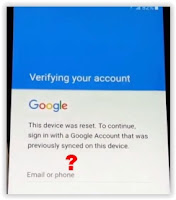
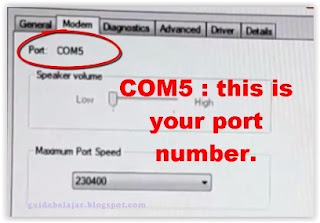
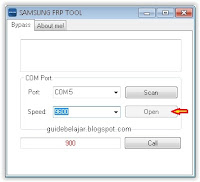
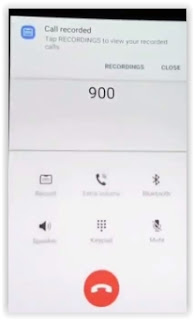
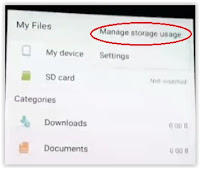

0 Response to "Bypass Google Account to Remove FRP Samsung Galaxy A7 (2017) - A72DF."
Post a Comment