How to Install .NET Framework 3.5 on Windows Server 2012 and Windows Server 2012 R2
Sunday, February 7, 2016
Add Comment
How to Install .NET Framework 3.5 on Windows Server 2012 and Windows Server 2012 R2
Install .NET Framework 3.5 on Windows Server. When you run Windows Server 2012 or Windows Server 2012 R2 on your computer server, .NET Framework 3.5 is not automatically installed on one package installation. That means if you have an application that you want to run on this Windows Server 2012 that requires the .NET Framework 3.5 you must install it first. or you will see a pop up windows that say the following feature couldn't be installed on your screen.
 |
| .NET Framework 3.5 on Windows Server 2012 |
So, what is .NET Framework 3.5, and why we need it. .NET is a programming framework created by Microsoft Windows that developers can use to create applications more easily. There is two option can you choose to Install .NET Framework 3.5 on Windows Server 2012 and Windows Server 2012 R2. the first method you can use GUI installation or you can use the other method using the command prompt.
1st method, .NET Framework 3.5 GUI Installation.
To following all method on this guide, you must have a Windows Server 2012 or Windows Server 2012 R2 DVD, cause we will use this DVD as an installation source. If you don't have any DVD ROM drive installed on your computer server, you can copy all Windows Server 2012 or Windows Server 2012 R2 DVD content into a specific drive on your Server.
- Open Server Manager
- Then click on Add roles and features

Server Manager - .NET Framework 3.5 on Windows Server 2012 - Then you will see Before you begin screen.

.NET Framework 3.5 on Windows Server 2012 - On the installation type, now select Role-based or feature-based installation radio button. Then click next.

Role-based or feature-based installation - Now you will see select destination server window. just click next.

select destination server - .NET framework windows server 2012 - Just click next, on the Select server roles window.

select server roles - .NET framework windows server 2012 - Now, tick on .NET Framework 3.5 Features. and then click Next.

.NET Framework 3.5 Features. - Then on the Confirm installation selections window, you will see a warning (do you need to specify an alternate source path? one or more installation selections are missing source files on the destination...
- On this windows, you can click link Specify an alternate source path.

.NET Framework 3.5 on Windows Server 2012 - Now navigate where is your DVD ROM drive path installed on your Server. for example E://. then click OK.
- And you will be back on confirm installation sections screen. and then click Install.
- On the next screen, you will see Installation Progress.

installation progress - .NET Framework 3.5 on Windows Server 2012 - You must wait for this progress for a minute, Once complete you will see a message on your screen that says your installation succeeded,
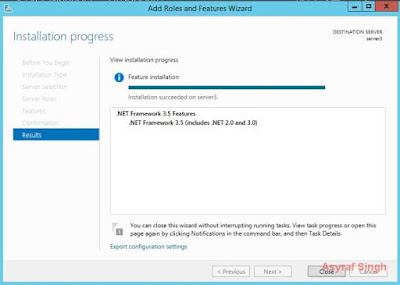
installation succeeded - .NET framework 3.5 windows server 2012 - Now you can close this screen, and you have successfully installed .NET Framework 3.5 on Windows Server 2012 and Windows Server 2012 R2
- Finish.
2nd method, .NET Framework 3.5 DOS Installation.
To use this method you must open DOS Prompt on your Windows Server 2012 or Windows Server 2012 R2 computer server, Now follow this guide below :
- Open DOS Prompt (press windows logo + R on the keyboard) then type CMD.
- Then make sure you have inserted Windows Server 2012 or Windows Server 2012 R2 DVD to drive.
- Or, if you don't have DVD ROM Installed on your server, you can copy all DVD content to the specific local drive.
- When ready, now type this command on DOS Prompt.
- dism /online /enable-feature /featurename:NetFX3 /all /Source:D:\sources\sxs /LimitAccess
- Then press the enter button.
Install .NET Framework 3.5 on Windows Server 2012 and Windows Server 2012 R2 - The source should be the Windows installation disc or Local Disk that containing windows DVD content. In this guide, this was located on D:
- Now, wait until operation completed, and show 100% progress on DOS Prompt
- Finish
- Now you have successfully installed .NET Framework 3.5 on Windows Server 2012 or Windows Server 2012 R2.

0 Response to "How to Install .NET Framework 3.5 on Windows Server 2012 and Windows Server 2012 R2"
Post a Comment