How to Hard Reset LG Stylo 3 Plus (TP450) to Restore Factory Setting.
Tuesday, May 23, 2017
Add Comment
How to Hard Reset LG Stylo 3 Plus (TP450) to Restore Factory Setting.
Master Reset LG Stylo 3 Plus. There are many reasons why we need to perform hard reset our LG Stylo 3 Plus. Most of the problem is forgetting the password, Pattern lock screen, or security PIN. If we forgot this information we can not log in and access LG Stylo 3 Plus phone menu. And we will be stuck at the password prompt screen. Hard reset or master reset is the quick way you can do to fix it, the hard reset will erase user setting and fill the password with empty. So, you can log in to your LG Stylo 3 Plus phone menu again. More than that you can hard reset your LG Stylo 3 Plus device if this device no longer gives responsive when running an application. And much more.
Here are LG Stylo 3 Plus specs. This device run on Android 7.0 (Nougat), released in 2017, May. LG Stylo 3 Plus powered by Octa-core 1.4 GHz Cortex-A53 CPU, Qualcomm MSM8940 Snapdragon 435 chipset, Adreno 505 GPU. Also supported by 2 GB of RAM. This device comes with 5,7 inches IPS LCD capacitive touchscreen, 16M colors display. For extra long live standby, this phone also has a Li-Ion 3080 mAh battery.
Unlock Forgotten Password, PIN, Pattern Lock Screen Without Losing data.
Master Reset LG Stylo 3 Plus - TP450.
Video Guide.
- Make sure to check your battery is not empty, this will use to avoid the system will drop and make your phone damaged during the hard reset process.
- Backup everything stored at phone internal memory, because all data are wiped during the hard reset process.
- If you have any data or file stored on the Sd card, we recommend to backup it to the other device. such as a computer or flash drive. Just connect your device to the computer via USB cable to backup the data.
- Now, power off your LG Stylo 3 Plus.
- Then, turn it on again by press and hold these button at the same time.
- When the LG logo comes up on your screen, you must release the power button only for a second. And then immediately press and hold the power button again.
- Now, you can release all button if your phone enter the factory data reset or recovery menu.
- On this menu, you can use the volume down or volume up button to navigate all menu item. And then use the power button to confirm your selection.
- To proceed the hard reset process you can highlight yes use the volume down button, and then press the power button to confirm.
- On the next step, you can highlight yes again, it will proceed to erase all data and file, downloaded app, and everything on your phone to restore to the factory setting.
- Now the hard reset process will run on your LG Stylo 3 plus, and you will see the white circle in the middle of the screen indicates the hard reset process.
- Once the hard reset process was done, your LG Stylo 3 Plus will reboot automatically.
- Finish.
Volume down button + Power Button.
 |
| Hard Reset LG Stylo 3 Plus (TP450) |
 |
| LG k20 plus logo |
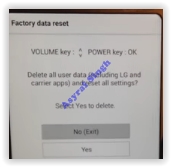 |
| LG factory reset menu |

0 Response to "How to Hard Reset LG Stylo 3 Plus (TP450) to Restore Factory Setting."
Post a Comment