How to Deactivate Windows Seven And Remove Windows Product Key | Full Video Guide.
Monday, July 18, 2016
Add Comment
How to Deactivate Windows Seven And Remove Windows Product Key | Full Video Guide.
How to Deactivate Windows Seven. This guide will show you how to Deactivate Windows Seven And Remove Windows Product Key, you can use this guide when you want to sell your old computer or recycle them. But before you do it, we recommended that you must back up your personal data and then format the drives. On this case, you might want to take your windows product key or windows license then use this windows product key to the other computer. And now we will offer you an instruction guide for uninstalling your windows license or windows product key and installing it on a new computer or laptop.
Before we proceed with this instruction guide, make sure your windows product key is installed correctly on your Windows personal computer. Now we can check this stuff is done.
How to check windows activation status.
- Click Start.
- Then right click on the computer -> select Properties.
- Now scroll down at the bottom of the page on the new window to view basic information about your computer.
- Under the windows activation, you should see a statement that your windows is activated.
windows activation status - Finish.
Now we proceed to the next step, Uninstall or remove windows product key.
Uninstall or remove windows product key.
- To begin this guide, you must open CMD (Command Prompt) and run as administrator.
- Click Start -> then type cmd on the search programs and files bar.
- Once the cmd appear on the search result, now right click and select Run as Administrator.
cmd run as administrator - This command will open a command prompt window on the screen.
- Now, type command below on the cmd prompt then hit enter.
- slmgr.vbs /dlv
- If you want to get all the Activation IDs for all the installed version of Windows, you can type:
- slmgr.vbs /dlv all
- This command will show you all information about your windows software licensing. There you will see your windows versions, activation ID, application ID, licensed status, and the other related information about software licensing.
windows software licensing - Now, type this command below on the cmd prompt to completely remove windows product ID, please remember this action can't be undone.
- slmgr /upk
- For detail see this picture below,
uninstall windows product key - If this action success, you will see a pop up windows that say uninstalled product key successfully appear on the screen.
uninstalled product key successfully - If you want to check windows product key status, you can return to the How to check windows activation status guide above, there you should see your windows activation is not available.
windows activation is not available - Finish.
You can apply this guide on Microsoft Windows 10 / 8 too.
read this : How to Re-Install Windows Product Key to Activate Windows Operating System.

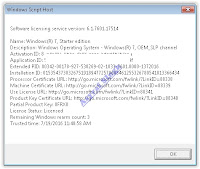



0 Response to "How to Deactivate Windows Seven And Remove Windows Product Key | Full Video Guide."
Post a Comment