How to Install TWRP Lenovo A6000 without PC.
Thursday, December 24, 2015
Add Comment
How to Install TWRP Lenovo A6000 without PC.
Root Lenovo A6000. Today's guidebelajar will share to you about how to perform the root on an Android smartphone device. Now I will explain how to install TWRP recovery on Lenovo A6000. this device comes with Android OS, v4.4.4 (KitKat) and supported with Chipset Qualcomm MSM8916 Snapdragon 410, Processors Quad-core 1.2 GHz Cortex-A53, GPU Adreno 306, 1 GB of RAM as their engine. An additional feature is the main camera with 8 MP and secondary camera 2 MP will give you good experience to take any picture.
Make sure to always take backup all your important data like music, video, SMS, a document stored on internal phone memory. (see this guide) and other data to the other resource outside of Lenovo A6000 / device, and make sure your battery is fully charged or at least there is 80% of power on it before you continued to proceed.Guide Flash Lenovo A6000 / using SP Flash Tool.
- Make sure your device is Lenovo A6000 because this guide is intended just for this device.
- Your Lenovo A6000 must Be Rooted.
- Then d0wnload TWRP recovery for Lenovo A6000
- KitKat TWRP (select this TWRP if your Lenovo A6000 using OS KitKat 4.4.4)
- LollipopTWRP (select this TWRP if your Lenovo A6000 using OS Lollipop 5.0.2)
- Put recovery on your SD Card.
- Then d0wnload and install Flashify from Google play store to your Android device.
- Once installation complete, run this flashify
- On the screen, you will see Root Authorization,
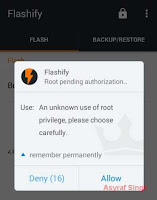
flashify - root authorization - Just select Allow
- Now select recovery image

flashify - recovery image - then select choose a file.
- Browse your file on SD card, and find your TWRP recovery image
- Once ready, you will see confirm window on your android screen. Select Yup
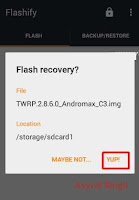
flashify - flash recovery - Once the flash process is complete, you will see a message on the screen. Just select reboot now
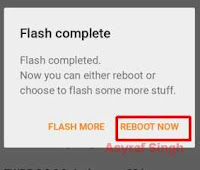
flashify - flash complete - Finish.
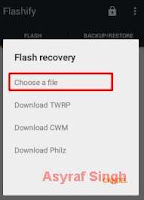 |
| flashify choose a file |
0 Response to "How to Install TWRP Lenovo A6000 without PC."
Post a Comment