How to Flash stock Android Motorola Verizon Droid Turbo XT1254
Sunday, December 6, 2015
Add Comment
How to Flash stock Android Motorola Verizon Droid Turbo XT1254.
Flash Motorola Verizon Droid Turbo XT1254. On this guide, we will share to you how to flash Stock on Motorola Verizon Droid Turbo XT1254 Android device. On Android, you can install one of many modified version of Android called ROM's to your Android devices. with installing a new ROM on your Motorola device, you will bring the latest version of firmware before your android manufacturers do. Flashing your Motorola Verizon Droid Turbo XT1254 Android device can take your existing version and get the awesome new features of the Android operating system. Besides that benefit, you can flash your Motorola Android device to fix bootloop or bricked device by installing a new ROM to this device.
Make sure your device is Motorola Verizon Droid Turbo XT1254 to follow this instruction guide. Your device is the smartphone released in October 2014. with 5,2 Inchi wide Super AMOLED capacitive touchscreen, 16M colors, work on Android OS, v4.4.4 (KitKat), upgradable to v5.1 (Lollipop), planned upgrade to v6.0 (Marshmallow) and supported with chipset Qualcomm Snapdragon 805, Processor Quad-core 2.7 GHz Krait 450, GPU Adreno 402, combined with 3 GB of RAM, 21 MP on primary camera and 2 MP on secondary camera.
On this guide, you must read carefully and fully understanding all step below, or it can possibly brick your Motorola Verizon Droid Turbo XT1254 phone. Do it with your own risk, and guidebelajar cannot be held liable for any damages caused by following this guide.
Preparing the Flash Motorola Device.
- Make sure to always backup your Motorola Verizon Droid Turbo XT1254 data to avoid losing them.
- Be aware, that after flash your Motorola device, you can not downgrade your firmware version.
- We recommended sticking with the same firmware branch that is already on your Motorola phone
- Your Motorola Verizon Droid Turbo XT1254 must fully charge, at least you must have 80% battery capacity.
- You must have a USB 2.0 cable to connect your Motorola device to the computer.
Download Tools.
- You must download the latest Motorola USB & Charging Drivers from here
- Download the latest available RSD Lite software, it has 6 MB of file size. Here
- Download firmware for Motorola Verizon Droid Turbo XT1254, below:
- Verizon Stock KitKat (VRZ_XT1254_KDF21.128-15_15_CFC_SVC.xml.zip)
- Verizon Stock Kitkat Update 1 (VRZ_XT1254_KDF21.196-8_8_1FF.xml.zip)
- Verizon OTA to Build 21.21.15 (Blur_Version.21.21.15.quark_verizon.verizon.en.US. zip).
- Verizon Retail Stock Lollipop 5.1 (XT1254_QUARK_VERIZON_5.1_SU3TL-38_38_CFC.xml.zip)
Guide to Flash Motorola Android phone.
- When step above is done.
- Now, connect your Motorola Verizon Droid Turbo XT1254 device to your personal computer.
- Make sure the computer can detect the phone in fastboot mode.
- If you got any problem, you can try to connect your phone to the other computer, sometimes it has a different method for any different version of windows operating system.
- How to boot Motorola device to fast boot mode?
- Power off the phone, by hold and press the power button for a second, it will completely turn off the device.
- Now, press and hold both volumes down + volume up button.
- While pressing both volume button, press and hold the power button for a second.
- Release all button when you see fast boot on your screen.

motorola fast boot mode - Then, connect the USB cable to the computer, you should see your computer detect and install a driver.
- Now, Got to device manager on your computer, you must see Mot Single ADB Interface under ADB Interface.
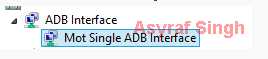
Mot Single ADB Interface - If Mot Single ADB Interface not listed, you can force the drivers to look in the "C:\Program Files\Common Files\Motorola Shared\Mobile Drivers\Drivers" folder.
- Once all driver is loaded, now open RSD Lite and the internal codename should be listed under one of the ports, it says Fastboot VANQUISH_U S.
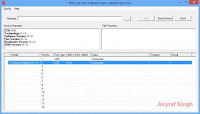
RSD Lite - Now, connect your Motorola Verizon Droid Turbo XT1254 device to computer using the USB cable.
rsd lite for flash motorola device - Now, click the button on the red circle with the no. 1 mark to browse to the firmware file with a .zip extension and select it.
- Finally, click the Start button (red circle with no. 2 mark) to initiate firmware installation.
- Just wait for the firmware installation process until the finish, It might take a few minutes.
- When the installation is finished, you must reboot your Motorola Verizon Droid Turbo XT1254.
0 Response to "How to Flash stock Android Motorola Verizon Droid Turbo XT1254"
Post a Comment